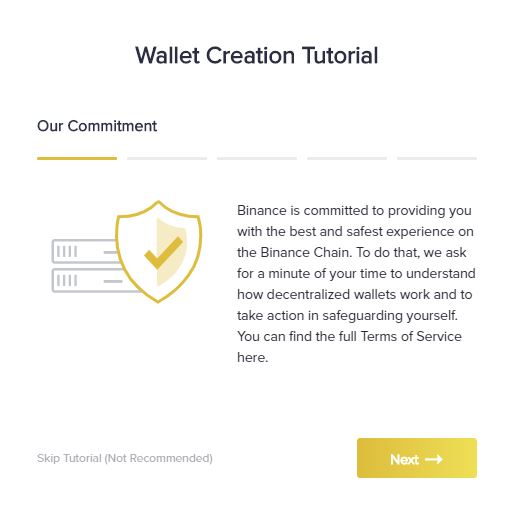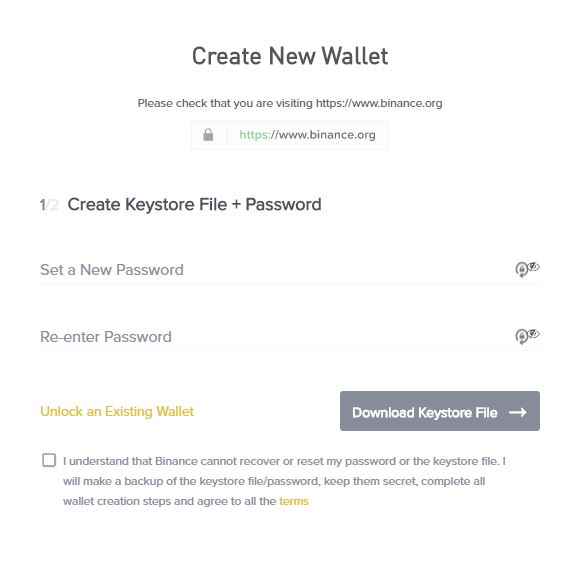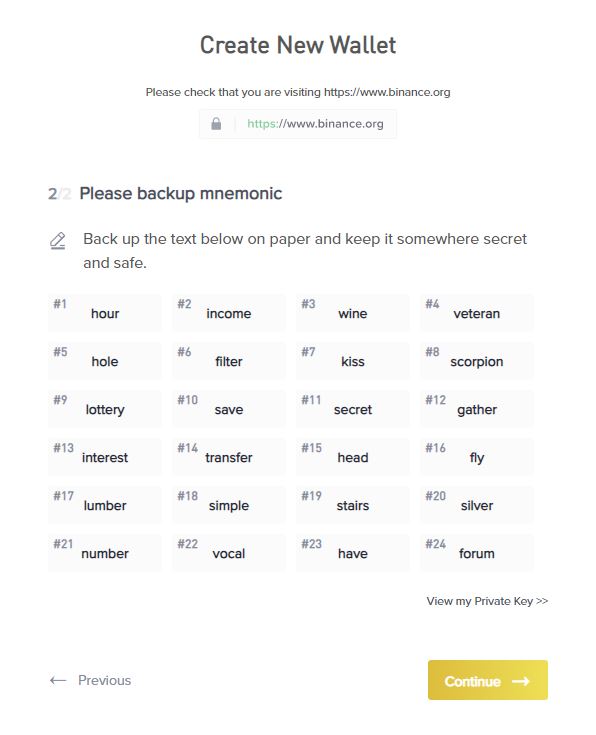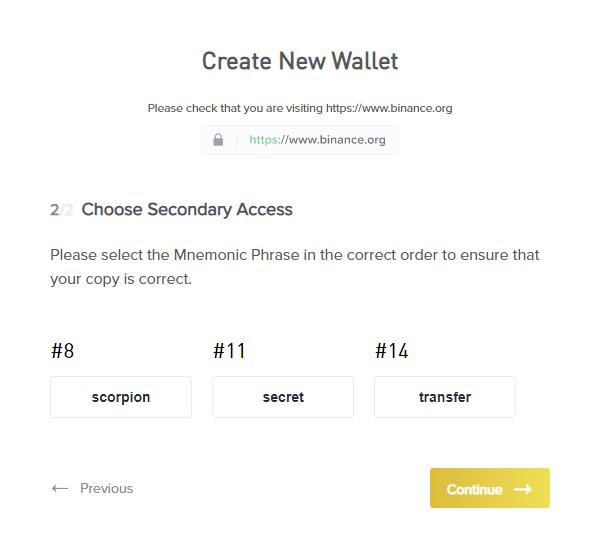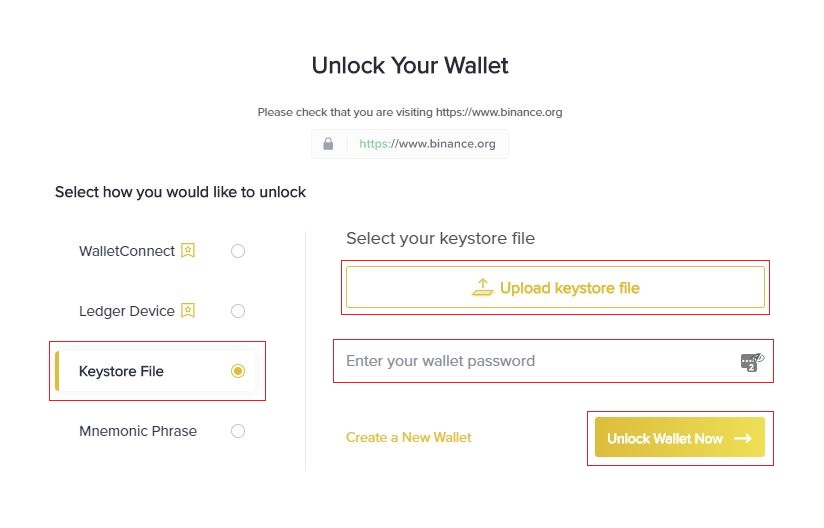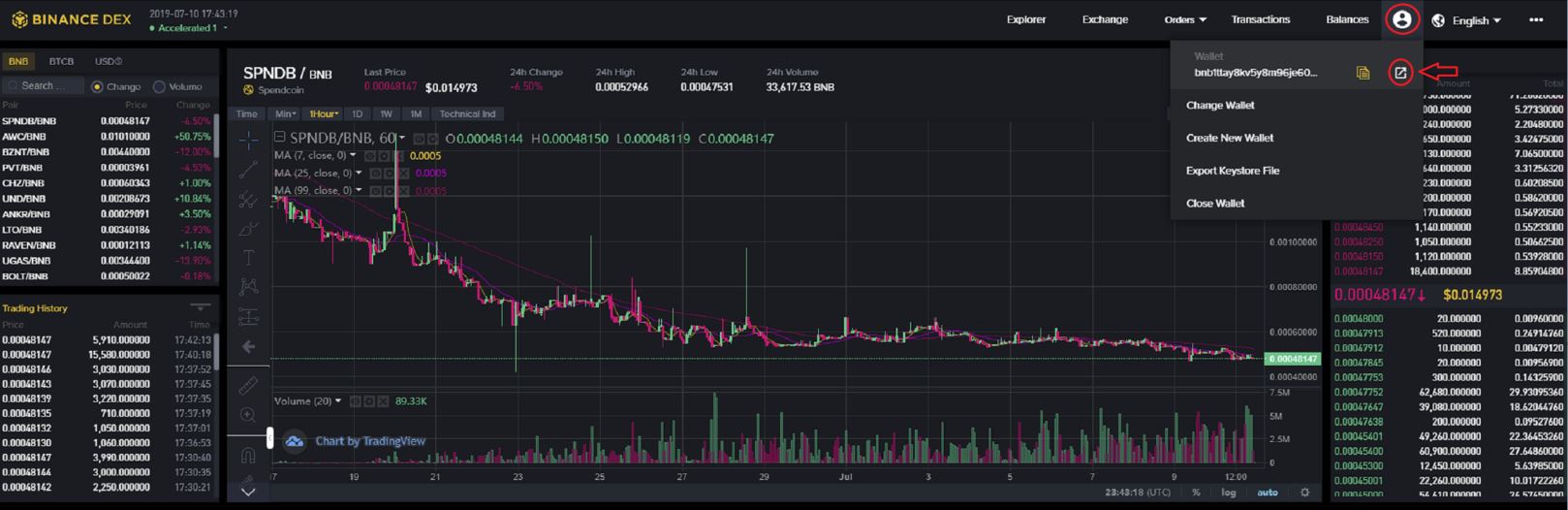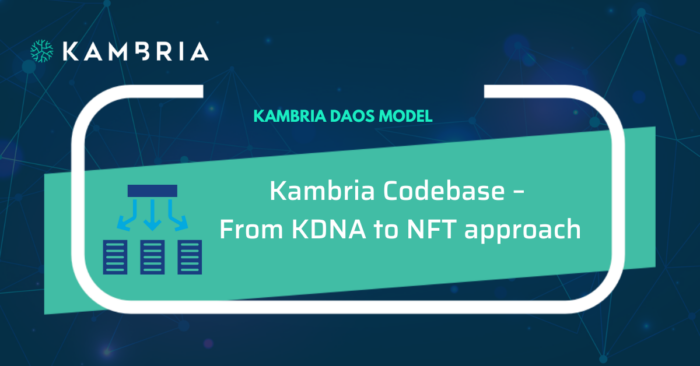Greetings Kambrians!
With the Kambria Token Bridge now live, we wanted to provide a step-by-step tutorial for you on how to create your very first Binance Wallet for storing your BEP2 tokens, including our newly minted BEP2 KAT! For instructions on how to swap your ERC-20 KAT over to BEP2 KAT, please visit this tutorial. You will need to create a BNB address before you are able to swap your KAT, so if you have not already done so, complete the steps below.
Additionally, we've created this video tutorial for you to follow along! Watch this six minute video to learn how to swap your ERC-20 KAT, access Binance DEX, and create your first BNB wallet!
Step 1
Create a Binance Address. Click here to begin creating your new Binance Wallet. This will open a new page on the official Binance.org domain where you can create your wallet to store your BEP2 KAT.
Step 2
Read the tutorial disclaimers! Please carefully read through the tutorial provided to you by the wonderful people at Binance. It is imperative that you understand the disclaimers that they have provided, as this invaluable information will give you instructions on how to keep your wallet information secure. It is important to know that if anyone gains access to the information provided on the wallet creation pages, they will have access to all of your BNB and BEP2 tokens. There is no such thing as too much security, but it is actually quite common for people to take wallet security not seriously enough.
Step 3
Create your “keystore” file. This file can be backed up on flash drive, and stored in multiple safe locations.
This process entails simply creating a very strong password. I highly recommend using a password manager like Lastpass or 1Password for this process. Not only can you generate extremely long passwords (the longer the better), but all of your saved passwords can be recovered upon device failure. Note: Your master password for your password manager is like your private key or wallet passphrase. If you lose your master password, you cannot recover your other passwords. After you create your password, read the disclaimer, check the box, and click “Download Keystore File.”
While using a password manager, there is one caveat: the password to access your password manager needs to be equally as strong. This is a password that you must also keep incredibly safe. It goes without saying that anyone with access to your password manager will have access to all of your passwords, and you do not want to find out how that turns out. All of this may sound scary, but in truth, it is not. Just follow a few simple steps, and you will circumvent 99.9% of the problems that you read about. We like to use passwords a minimum of 50 characters. This makes brute force attacks theoretically hundreds of years to accomplish. For your password manager’s master password, for easier storage and input, you can use 12-24 words (with spaces and characters), that way you are far less likely to make a mistake when you are writing it down. Do not store any passwords on your computer.
Step 4
Download your keystore file. This file is encrypted, and if someone does gain access to the file, they will still need the password you just created to access your wallet; however, this does not mean you can safely store it in the cloud. Though nearly impossible using today’s tools (if, and only if, you have a very strong password), password cracking techniques are possible, so be sure to keep this keystore file away from cloud storage.
Step 5
Write down your passphrase. Note the numbers in each box so that you correctly write down the words in the correct order. Optionally, you may view your private key. This is helpful when you are importing your wallet into another software wallet.
Having talked about security enough, we think you understand the point. These words are essentially your private key, and anyone with access to either your passphrase or private key can (and likely will) steal all of your Binance Chain cryptocurrencies. For this reason, do not let anyone stand behind you while creating your wallet. Do not store them on your computer unless it is directly in your password manager. Do not take a photo of them. Write them down on paper by hand several times and store the words in very secure, fireproof, and waterproof locations.
Step 6
Confirm your passphrase. There are two different screens you may see at this point. One screen asking you to confirm the order of all 24 words, or a different screen that asks you to confirm 3 words. They both accomplish the same goal: to be sure you wrote them down correctly. Refer back to your handwritten passphase and enter the desired information.
If done correctly, the “Continue” button will turn Binance yellow and allow you to proceed. Congratulations! You’ve just created your first Binance Wallet.
If you were creating a wallet to complete the ERC20 to BEP2 token swap, continue through the rest of this tutorial to learn how to obtain the BNB address you will receive your BEP2 with.
Step 7
Click “Unlock the Wallet” and proceed to the Binance DEX unlock screen.
Here, you will:
- On the left side, click the “Keystore File” radio button.
- Click “Upload Keystore File,” navigate to where you downloaded your file to, and click “Open.”
- Enter the strong password you created in Step Six.
- Finally, click “Unlock Wallet Now” to login to Binance DEX.
Step 8
Copy your BNB address. On the top right corner of your screen, you will find a “profile picture.” Highlight over this area for the dropdown menu. In this menu, you will see a button that says “go to explorer” directly next to your BNB address. Click that to copy your BNB address to your clipboard.
This will open the Binance Chain blockchain explorer where you will find your full wallet address. Click the “Copy” button next to your address.
That's it! Now you have copied your newly created BNB address, and you are ready to complete the token swap using the Kambria Token Bridge. For instructions on how to use the token bridge, visit our step-by-step tutorial here. If you have any questions about this process, please email us at info@kambria.io. Happy swapping! #DreamItMakeIt #BUIDL