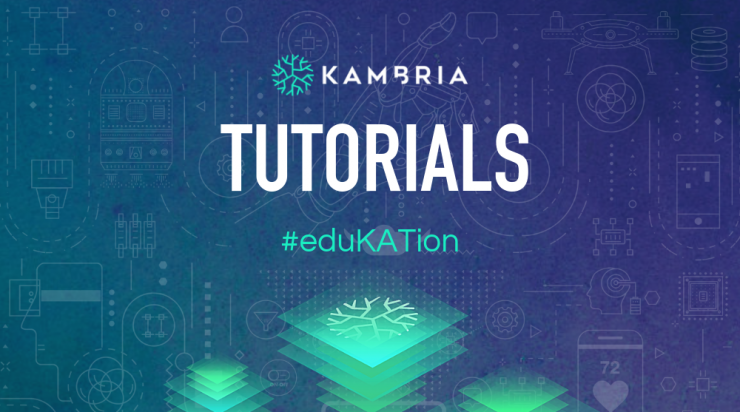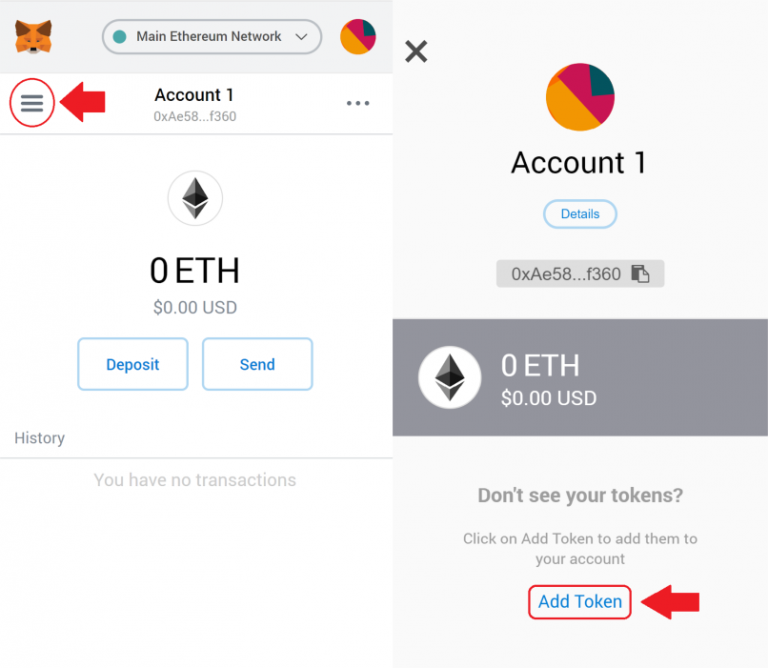Hello Kambrians! We’re back with another educational tutorial to assist community members who have been asking how to view your KAT directly in your MetaMask Wallet. If you have not already created a MetaMask Wallet, and would like to create one, please refer to this tutorial.
You can send your KAT to the same Ethereum address provided to you by MetaMask, and you will be able to send and receive your KAT directly within their interface. This is a helpful tool, and allows you to store, send, and receive all of your ERC20 tokens within the same wallet. We have also created a YouTube tutorial outlining the entire process so that you can follow along!
Note: this tutorial covers only the ERC20 version of KAT. If you are holding BEP2 KAT, this tutorial does not apply.
MetaMask Wallet Tutorial
Step 1
Unlock your wallet, and click on the menu button in the top left corner of your screen. Towards the bottom, click the button that says “Add Token.”
Step 2
Click on the “Custom Token” option and paste in the Kambria Token contract address to the text box labeled “Token Contract Address.”
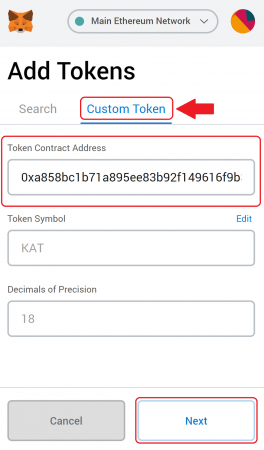
The Kambria contract address is 0x14da230d6726c50f759bc1838717f8ce6373509c.
Disclaimer: we update new smart contract for KAT since December 2020. Please do not use the old KAT address (0xa858bc1b71a895ee83b92f149616f9b3f6afa0fb) when you add custom token on your Metamask wallet.
You can find this information Etherscan. When you paste Kambria’s contract address, the rest of the information should automatically populate into MetaMask. If it does not populate, you can type it manually.
Note: This is the same process for adding any Ethereum token. Simply locate the token on Etherscan, and paste in the requested information into MetaMask. See example below.
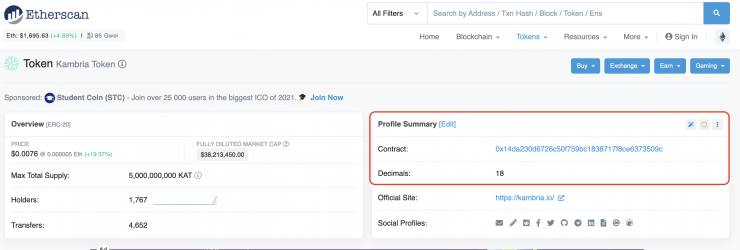
Step 3
After you’ve pasted the contract address, click “Next.” You will be asked to confirm your selection by clicking “Add Tokens,” and if done properly, you should be able to view your KAT balance.
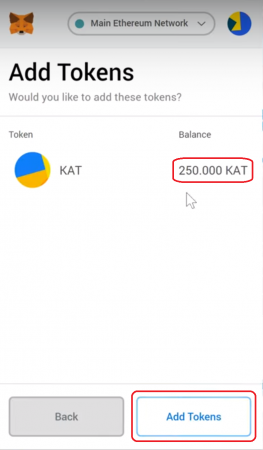
Congratulations! You can now send and receive KAT using the MetaMask Wallet. If you have any questions, feel free to reach out to a Kambria team member, and we’ll be happy to help. We hope you’ve learned something useful today, and stay tuned for more educational content in the near future.